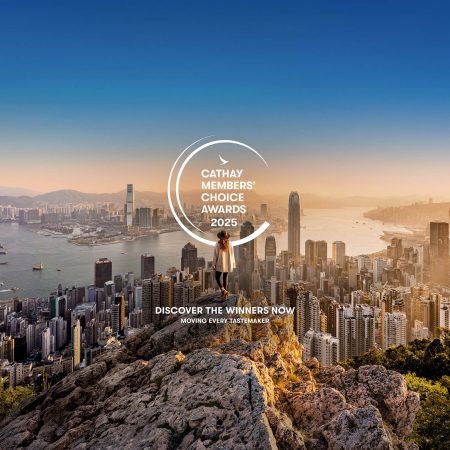Please upgrade your web browserYou’re using a browser that we don’t support. To get the best experience using our site, we recommend you upgrade to a newer browser – please see our supported browsers list.
Please upgrade your web browserYou’re using a browser that we don’t support. To get the best experience using our site, we recommend you upgrade to a newer browser – please see our supported browsers list.
Sign out
View details
Troubleshoot
Strava trouble shooting
A) How Strava automatic activity tracking works:
- Strava collects your activity data (e.g. bike rides) throughout the day.
- Your Strava app then syncs periodically to Strava’s cloud to back up your data and allow it to be accessible from the web and other apps you approve, such as the Asia Miles by Cathay app.
- When there is new activity in Strava’s cloud, the Asia Miles by Cathay app retrieves it automatically and your progress towards daily goals and other eligible activities will increase.
Note
Once new activity information is available in Strava’s cloud, it may take up to an hour for it to be retrieved by the Asia Miles by Cathay app. You can see the last time Asia Miles by Cathay app checked for new activity in any of your connected apps and devices by:
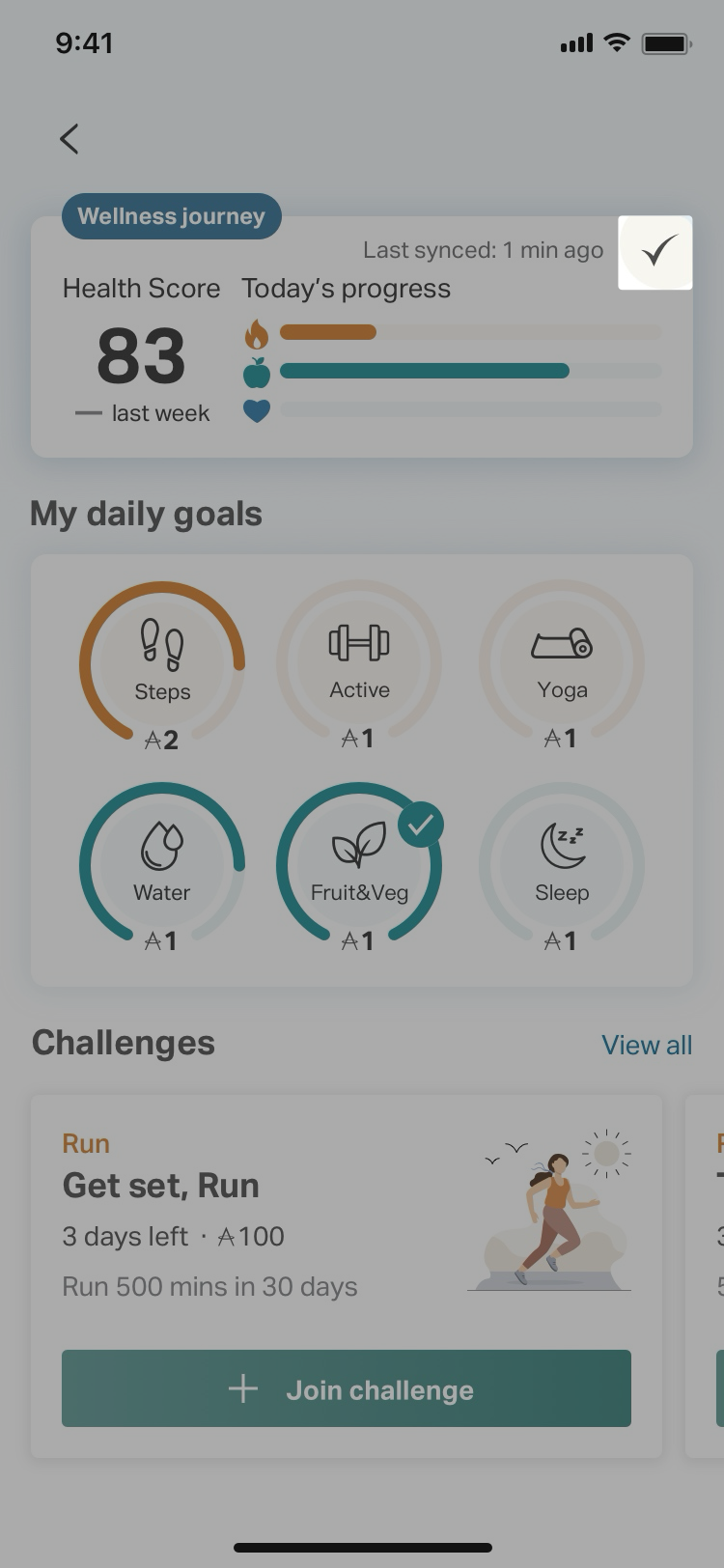 Click on the "watch" icon on top right corner of the Dashboard. |
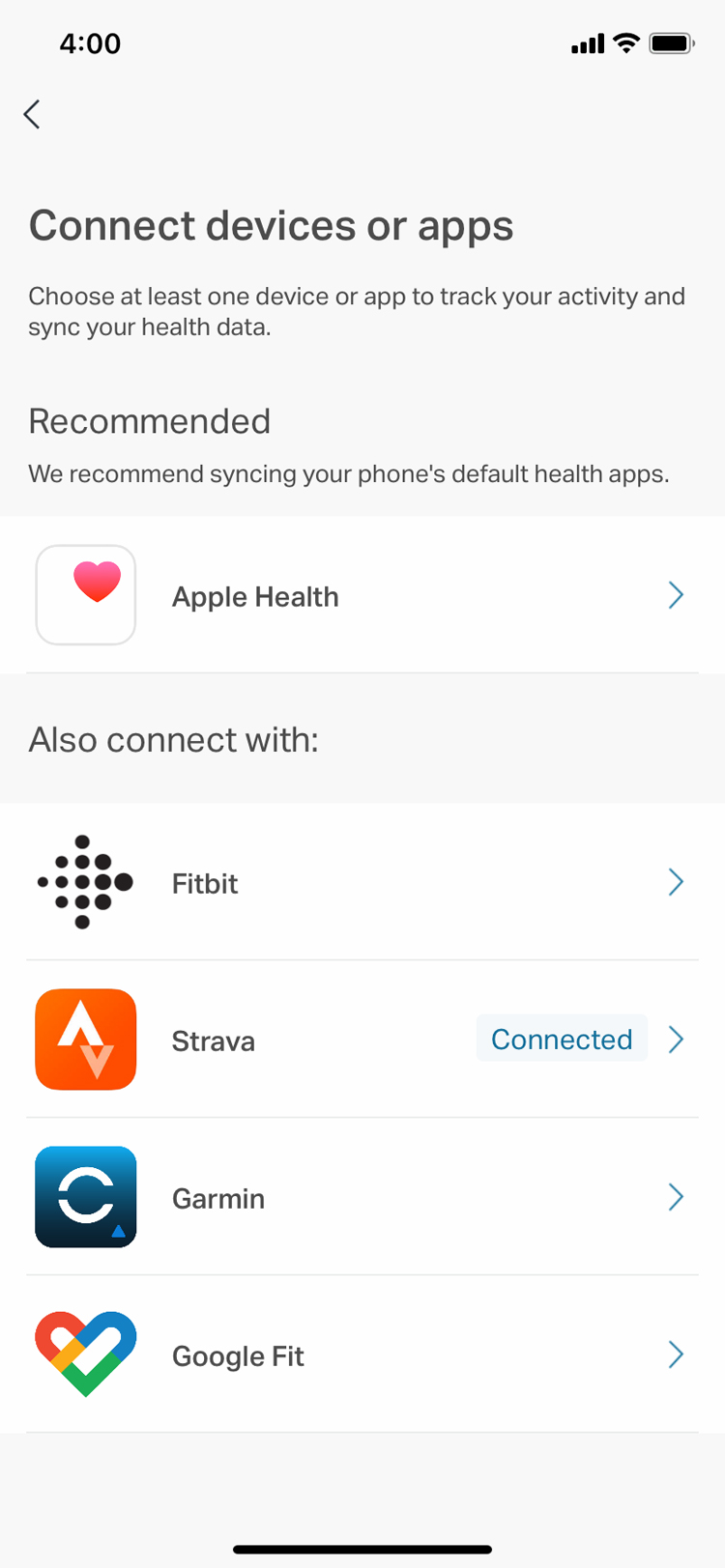 Click on your "Connected" device. |
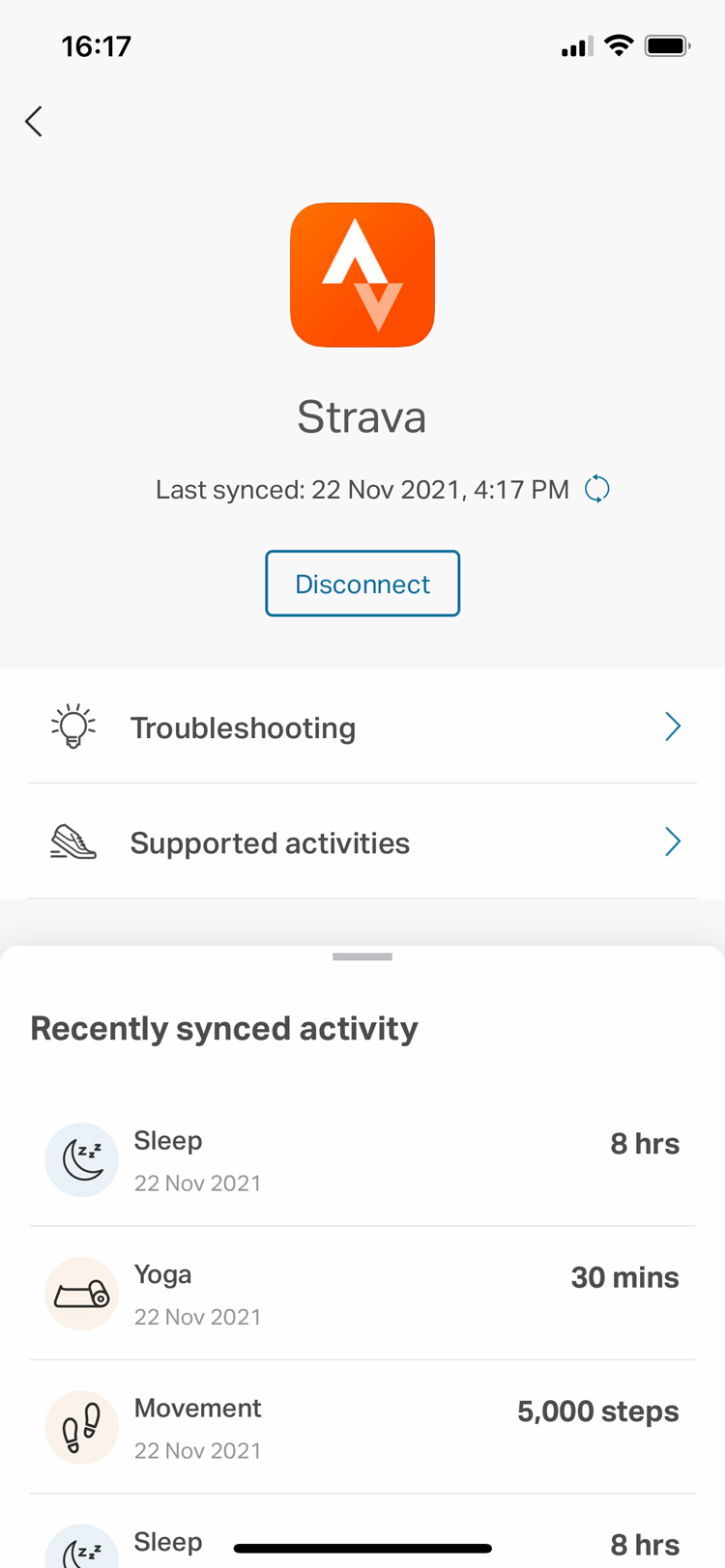 View the recently synced activity. |
B) Troubleshooting:
If your device is not syncing to the Asia Miles by Cathay app, you can try the following:
- First, ensure that your device's operating system and the Sprout at Work app are both up to date.
- Next, try to manually trigger a sync of your device
- Manually trigger a sync of your data to the Strava app. Please refer to the Strava for Android or Strava for iPhone page for details.
- Manually trigger the Asia Miles by Cathay app to check for new Strava activity by:
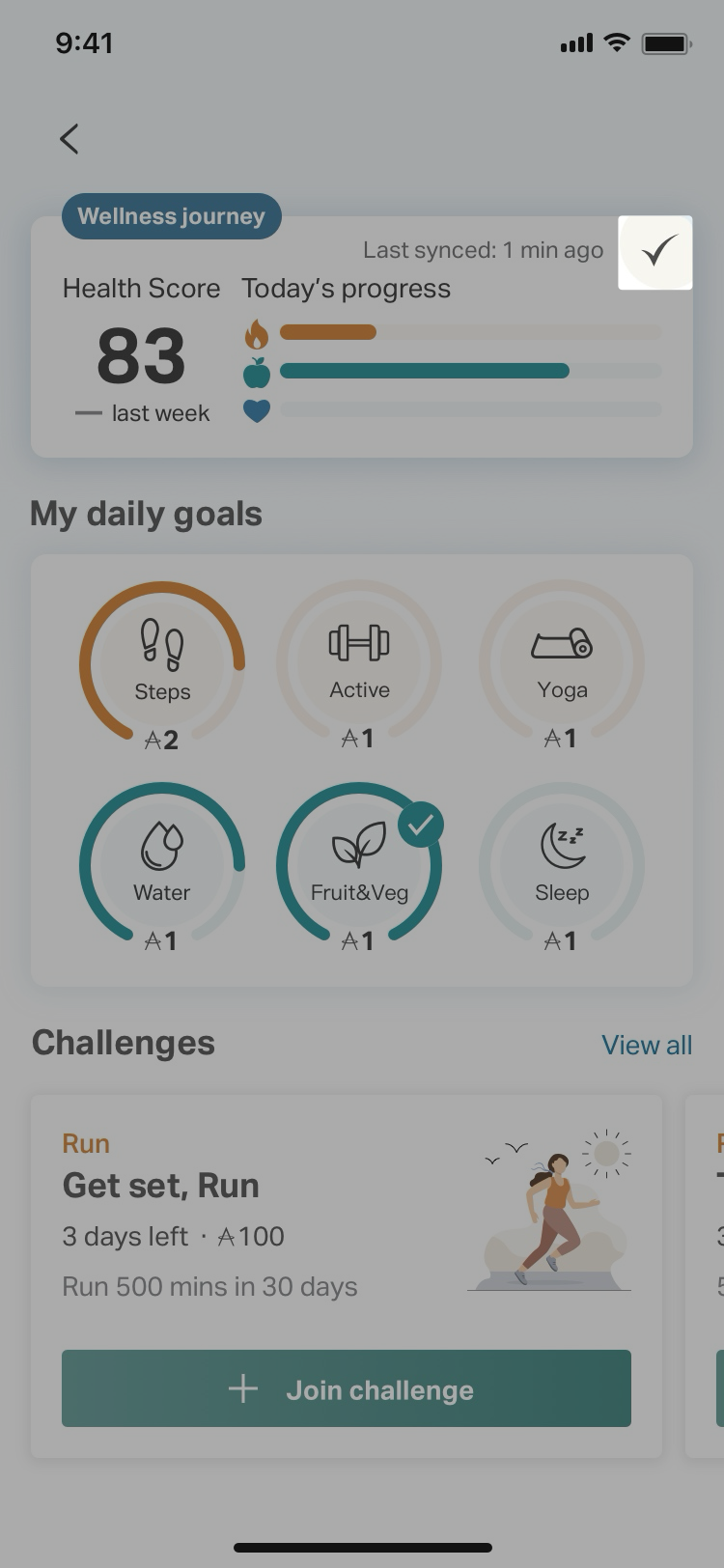
Click on the "watch" icon on top right corner of the Dashboard.
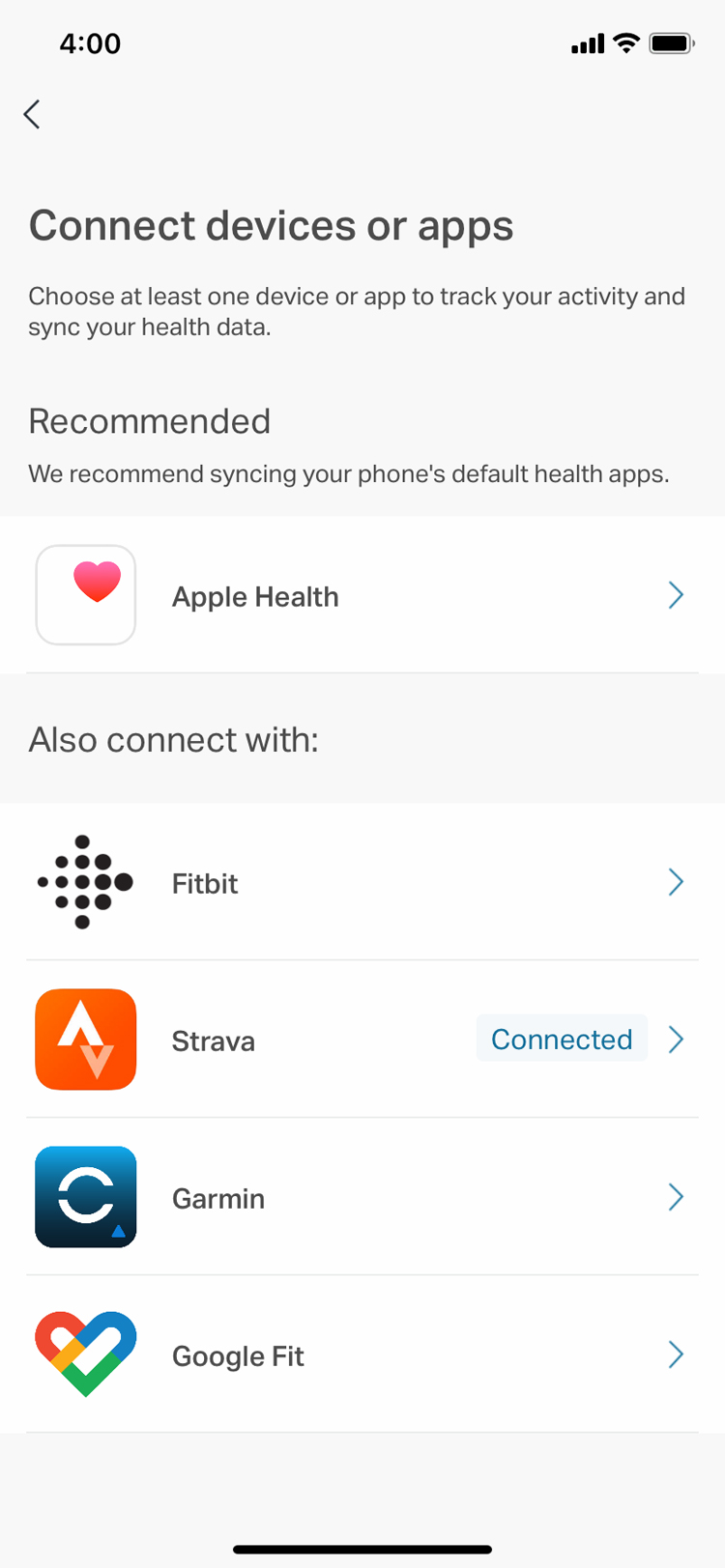
Click on your " Connected" device to check the Last synced time.
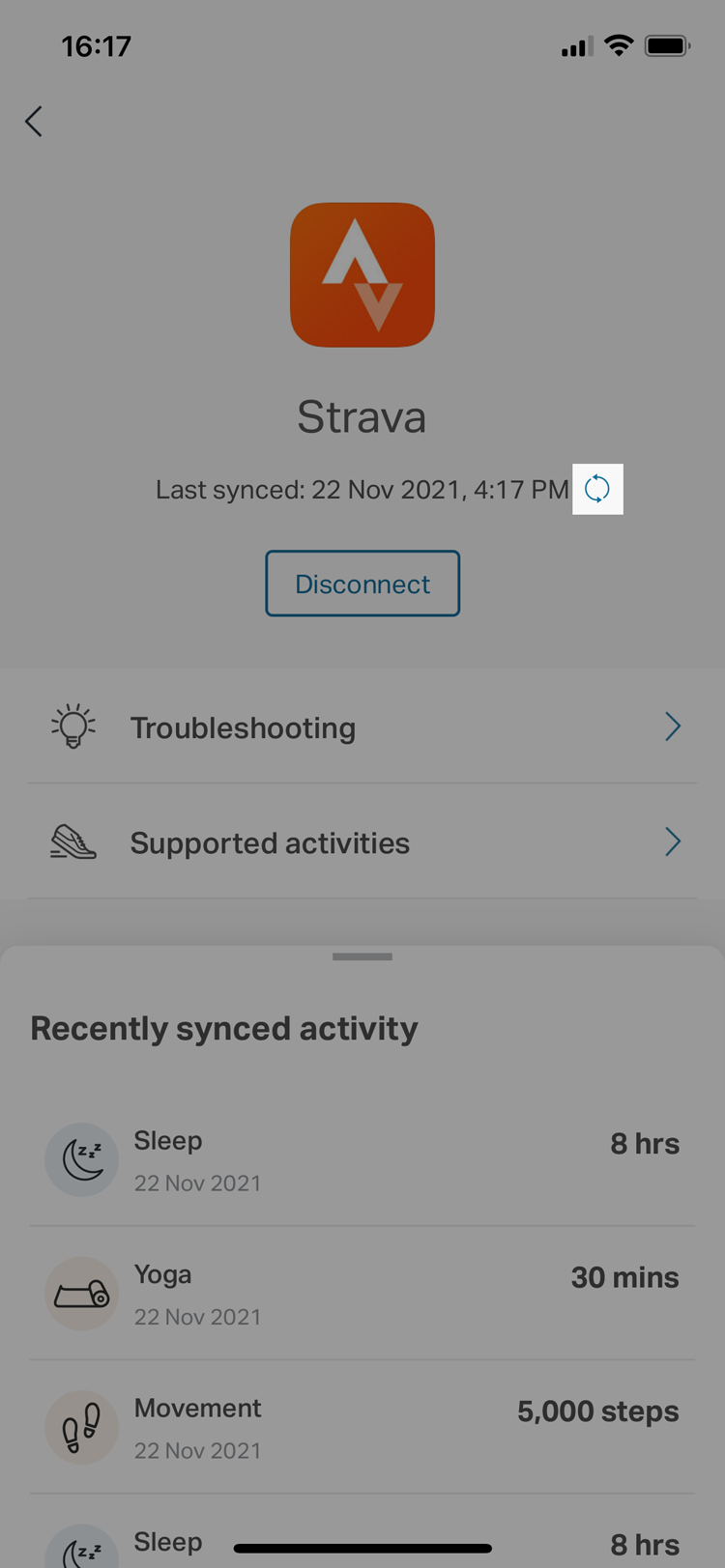
Click on the "sync" icon to collect the latest data.
C) Sync error
To disconnect:
- Disconnect this device

Click on the "!" icon on top right corner of the Dashboard.
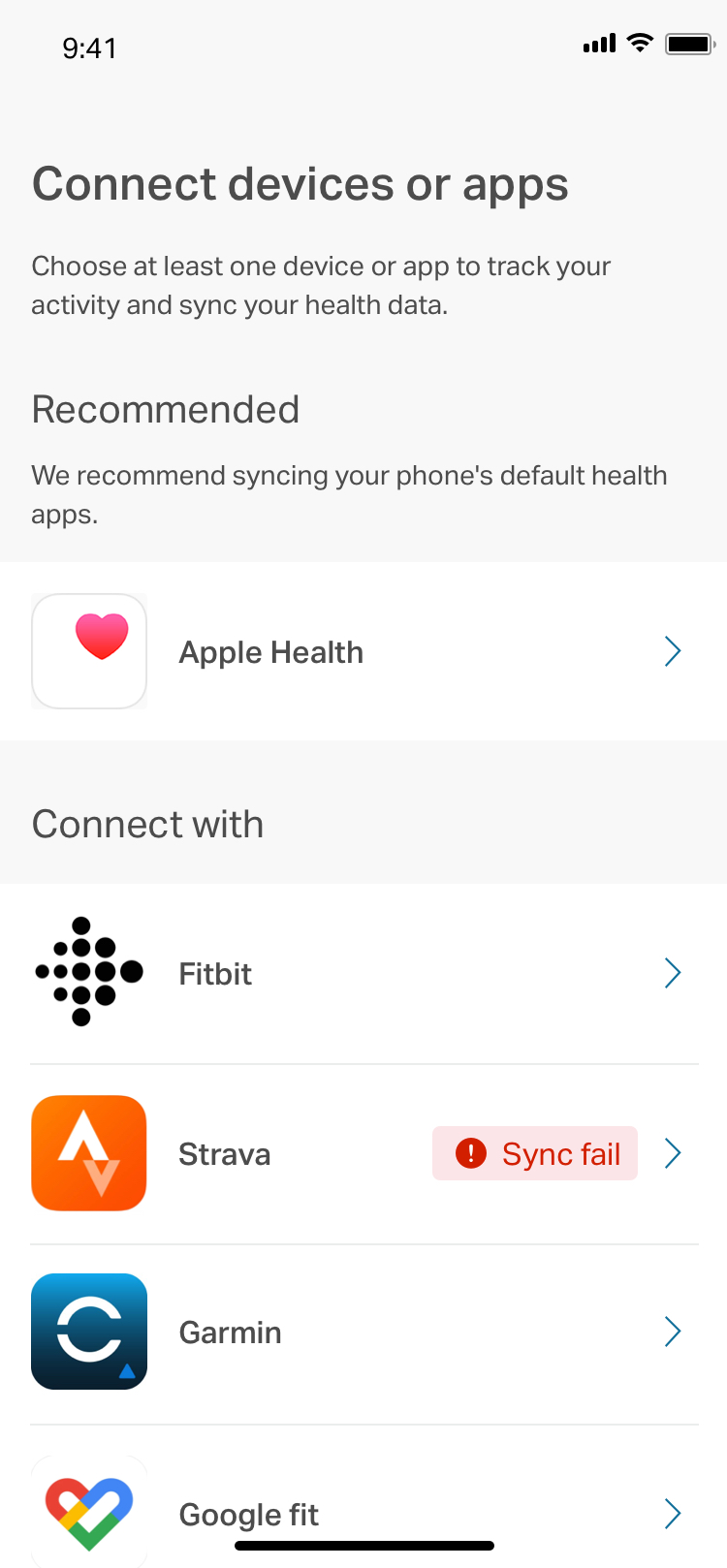
Click the device which shows “Sync fail”
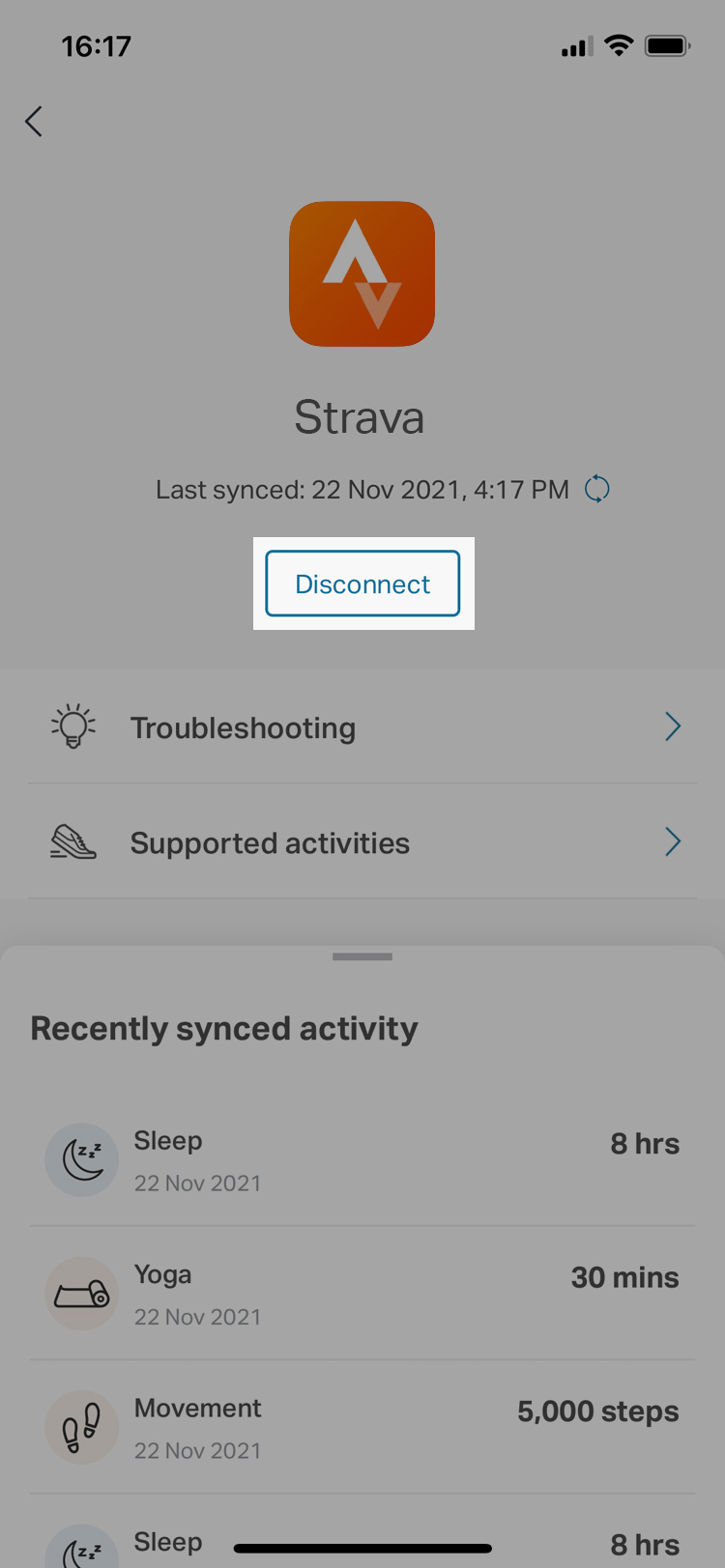
Click “Disconnect”. Once the device is disconnected, then connect again
- Close the Asia Miles by Cathay app
- Go to the Strava website (https://www.strava.com/login) and clear permissions to the Asia Miles by Cathay app (Settings > My Apps > Revoke Access to the right of the application).
To connect again:
After disconnecting, Select the Asia Miles by Cathay app > “Earn” > Enter “Wellness Journey”> Click on the “watch” icon on top right and enter “Connect devices or apps” > select a device to connect > click “Connect” to proceed.
Related questions
Select language and location
Close
- China – the Chinese Mainland, Hong Kong SAR, Macao SAR and Taiwan Region
- Hong Kong SAR - English
- Chinese Mainland (China) - English
- Taiwan, China - English
- 香港特別行政區 - 繁體中文
- 中国內地 - 简体中文
- 中國台灣 - 繁體中文
- Africa
- South Africa - English
- Asia
- Bangladesh - English
- Korea - English
- Singapore - English
- Cambodia - English
- 한국 - 한국어
- Sri Lanka - English
- India - English
- Malaysia - English
- Thailand - English
- Indonesia - English
- Maldives - English
- ประเทศไทย - ภาษาไทย
- Indonesia - Bahasa Indonesia
- Myanmar - English
- Vietnam - English
- Japan - English
- Nepal - English
- Việt Nam - tiếng Việt
- 日本 - 日本語
- Philippines - English
- Australasia
- Australia - English
- New Zealand - English