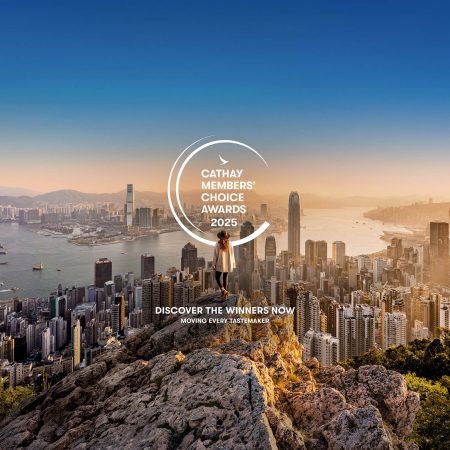Apple Health trouble shooting
A) How Apple Health automatic activity tracking works
- You can sync an assortment of activity trackers and other health or wellbeing apps to the Apple Health app.
- When there is new activity in the Apple Health app, the Asia Miles by Cathay app automatically retrieves and tracks your progress against your wellness journey daily goals.
Note
When the Asia Miles by Cathay app is open, the latest activity from the Apple Health app will be retrieved. Additionally, you may sync the latest activity record from the Apple Health app by pull down to refresh Wellness Journey homepage. If the application is closed for a prolonged period of time, it is possible that the automated syncing process may stop. If you log out of the Asia Miles by Cathay app, your activity from Apple Health will not sync. You can see the last time Cathay checked for new activity in any of your connected apps and devices by:
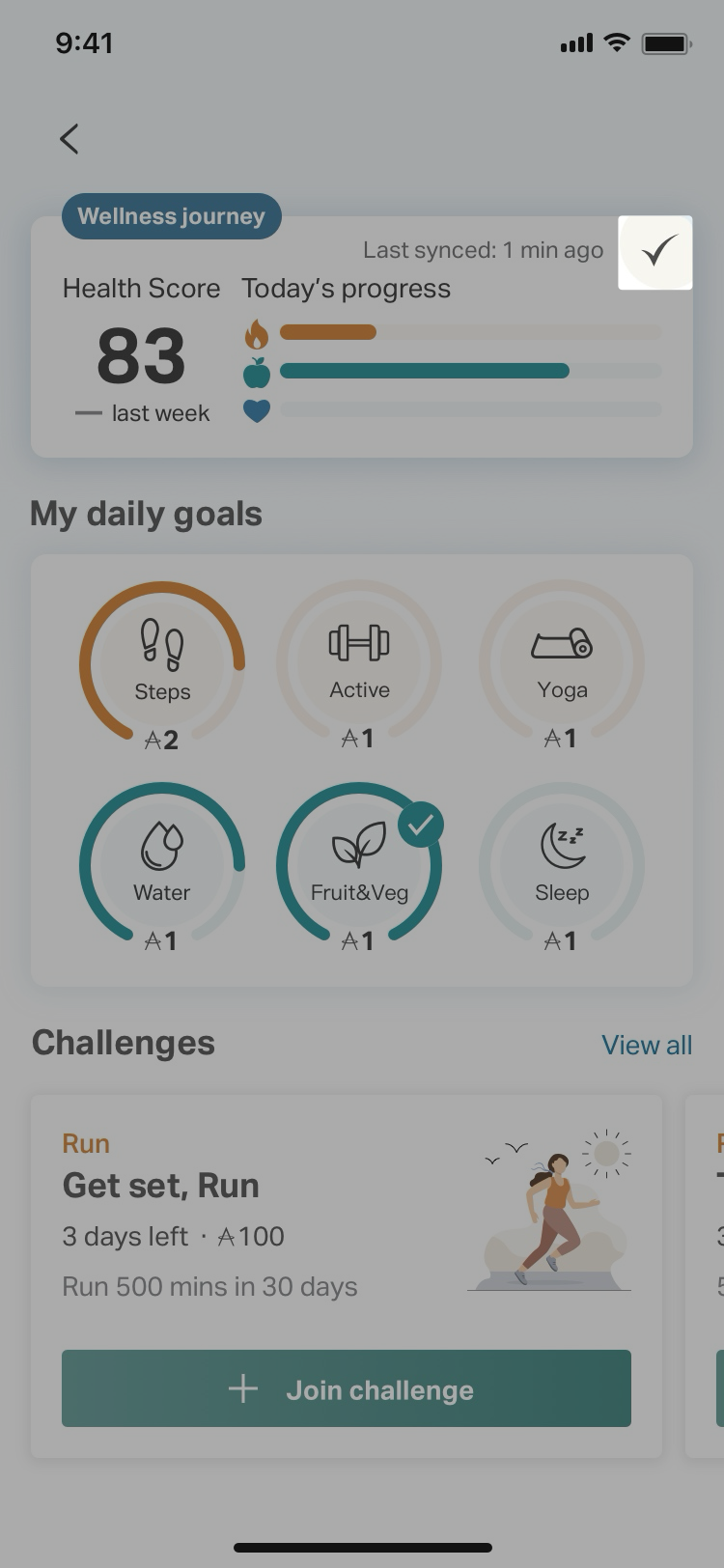 Click on the "watch" icon on top right corner of the Dashboard. |
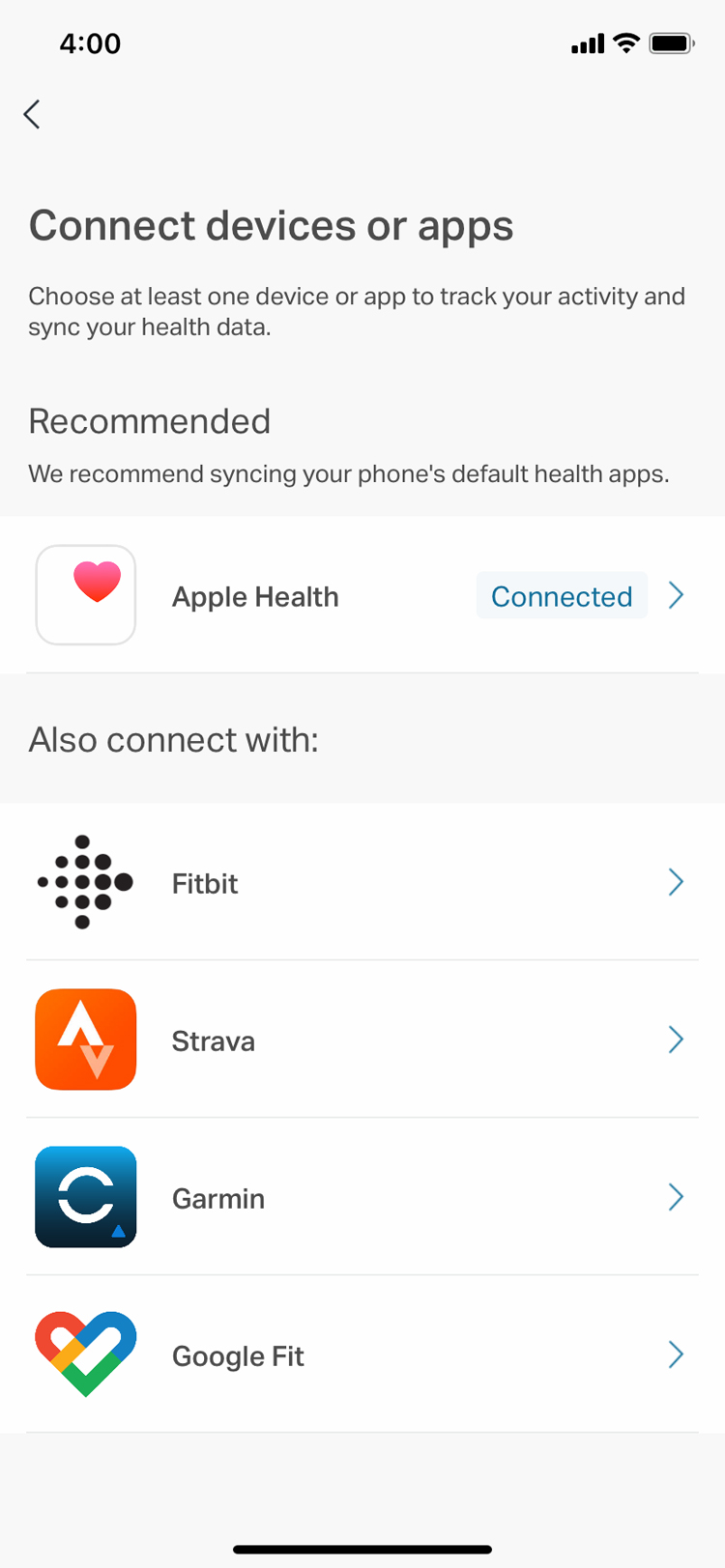 Click on your "Connected" device. |
 View the recently synced activity. |
B) Troubleshooting
If your device is not syncing to the Asia Miles by Cathay app, you can try the following:
- First, ensure that your iOS and your Asia Miles by Cathay app are both up to date.
- Next, manually trigger the Asia Miles by Cathay app to check for new Apple Health activity:
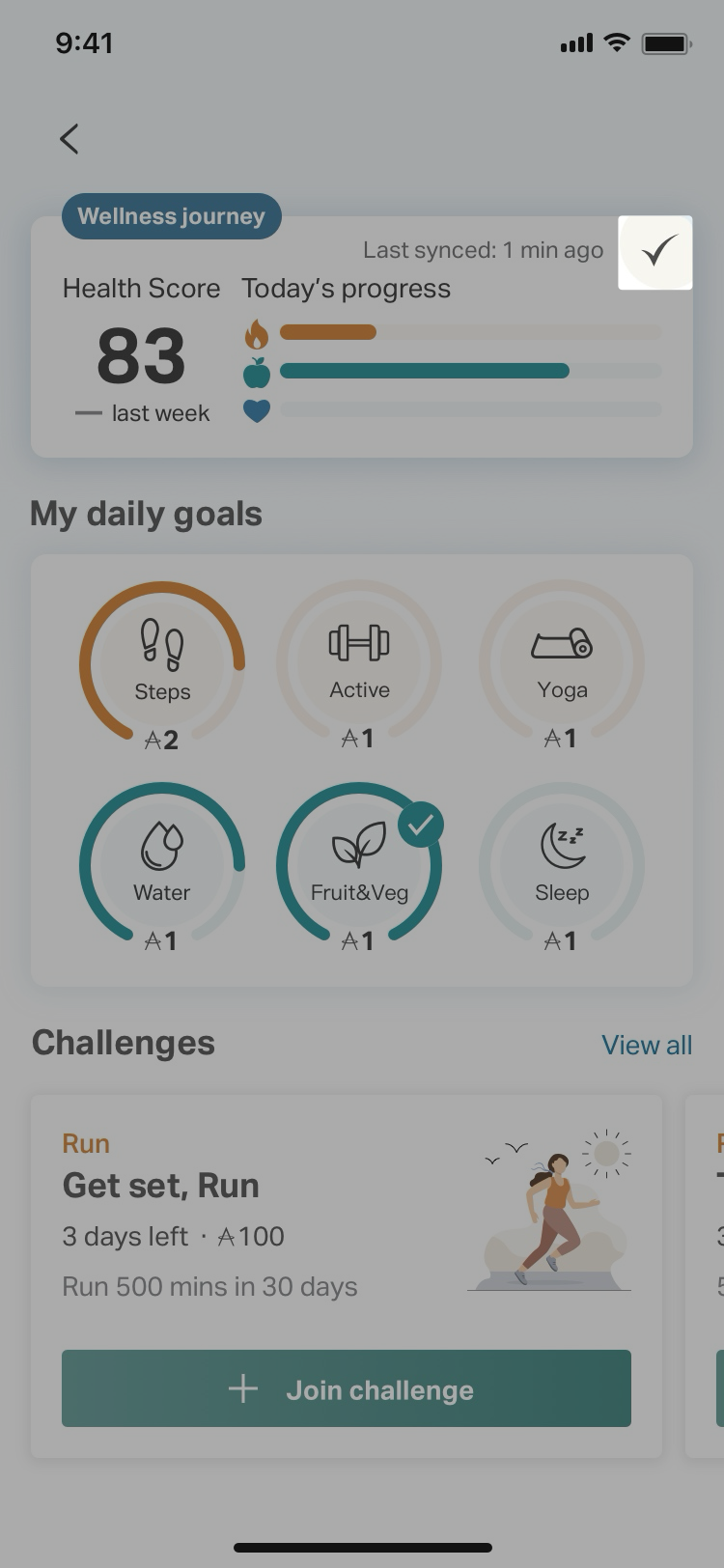 Click on the "watch" icon on top right corner of the Dashboard. |
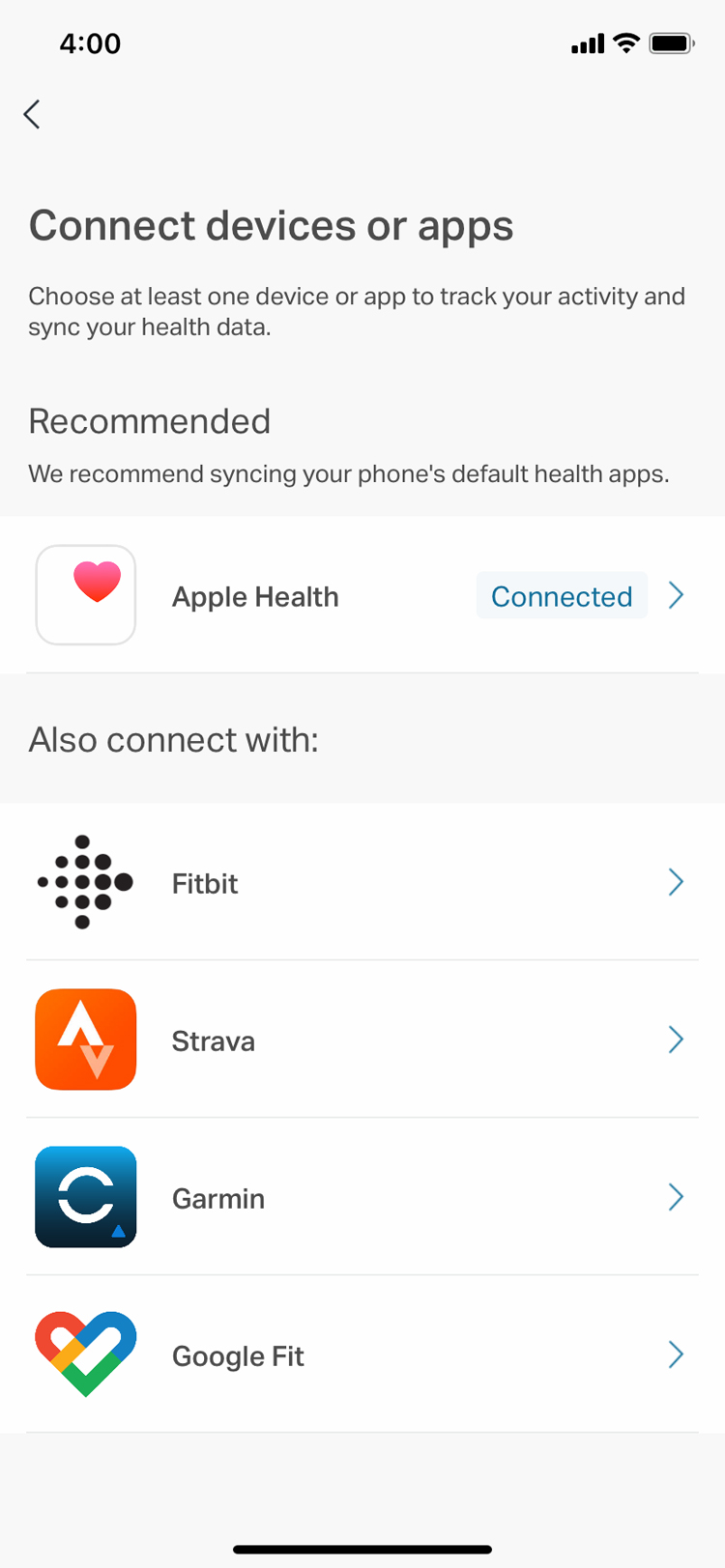 Click on your " Connected" device to check the Last synced time. |
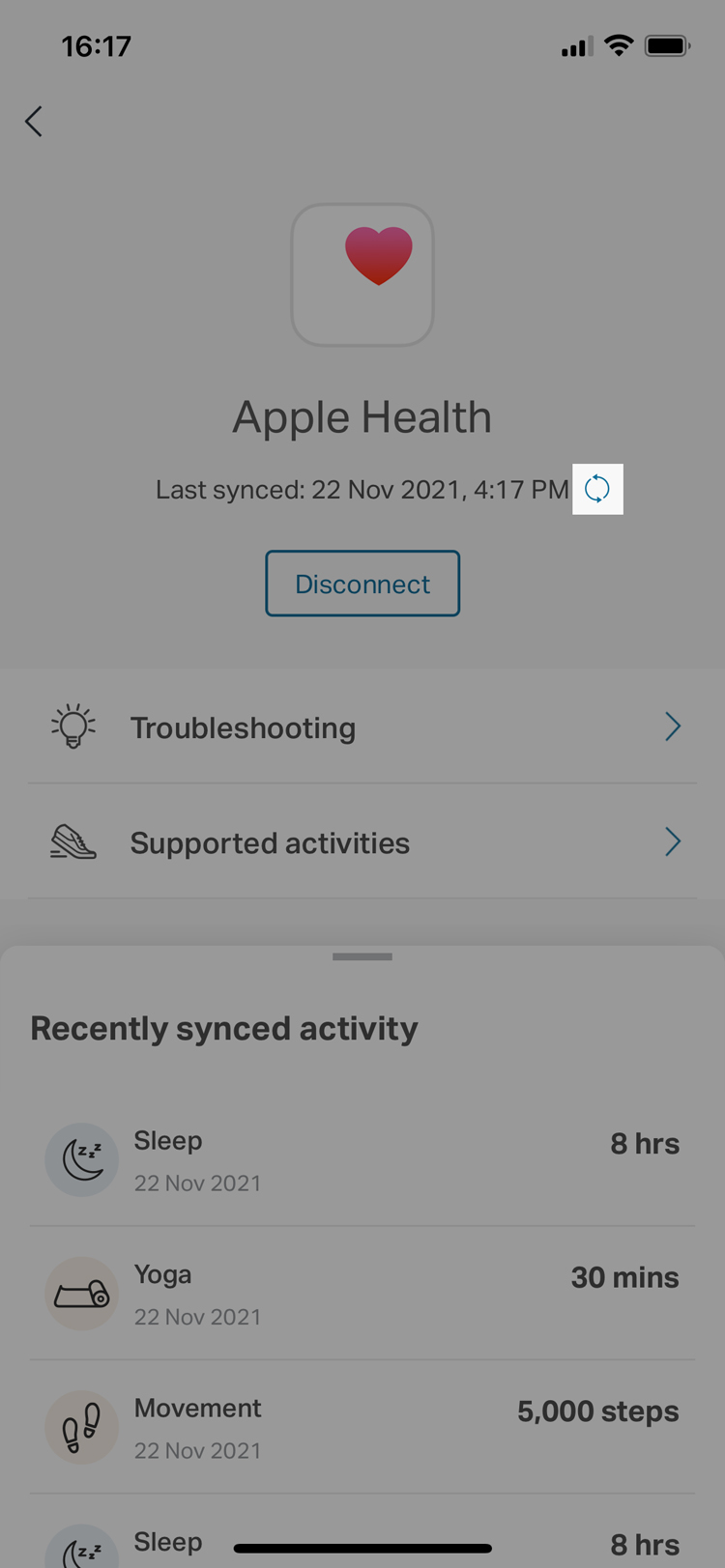 Click on the "sync" icon to collect the latest data. |
C) Sync error
To disconnect:
 Click the “!” icon on top right corner of the Dashboard |
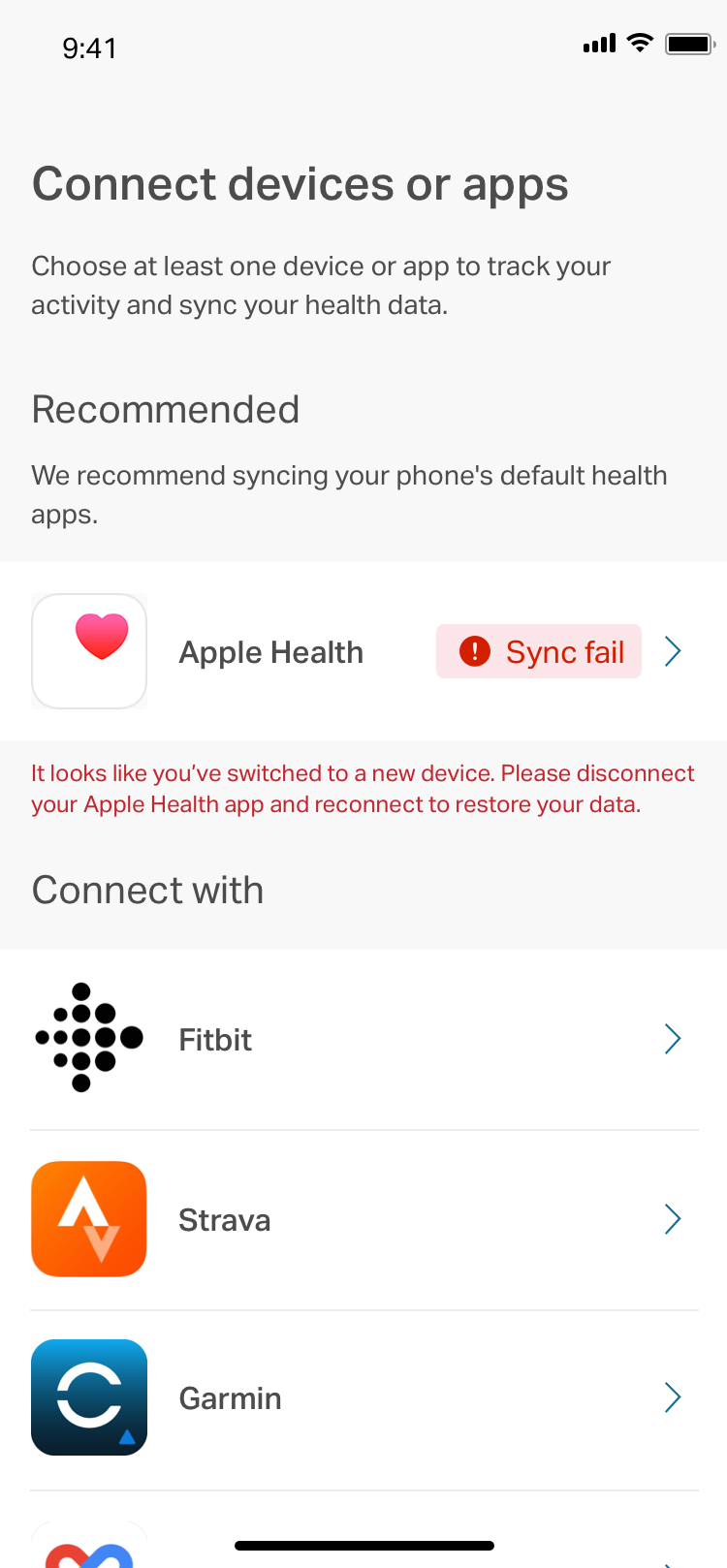 Click the device which shows “Sync fail” |
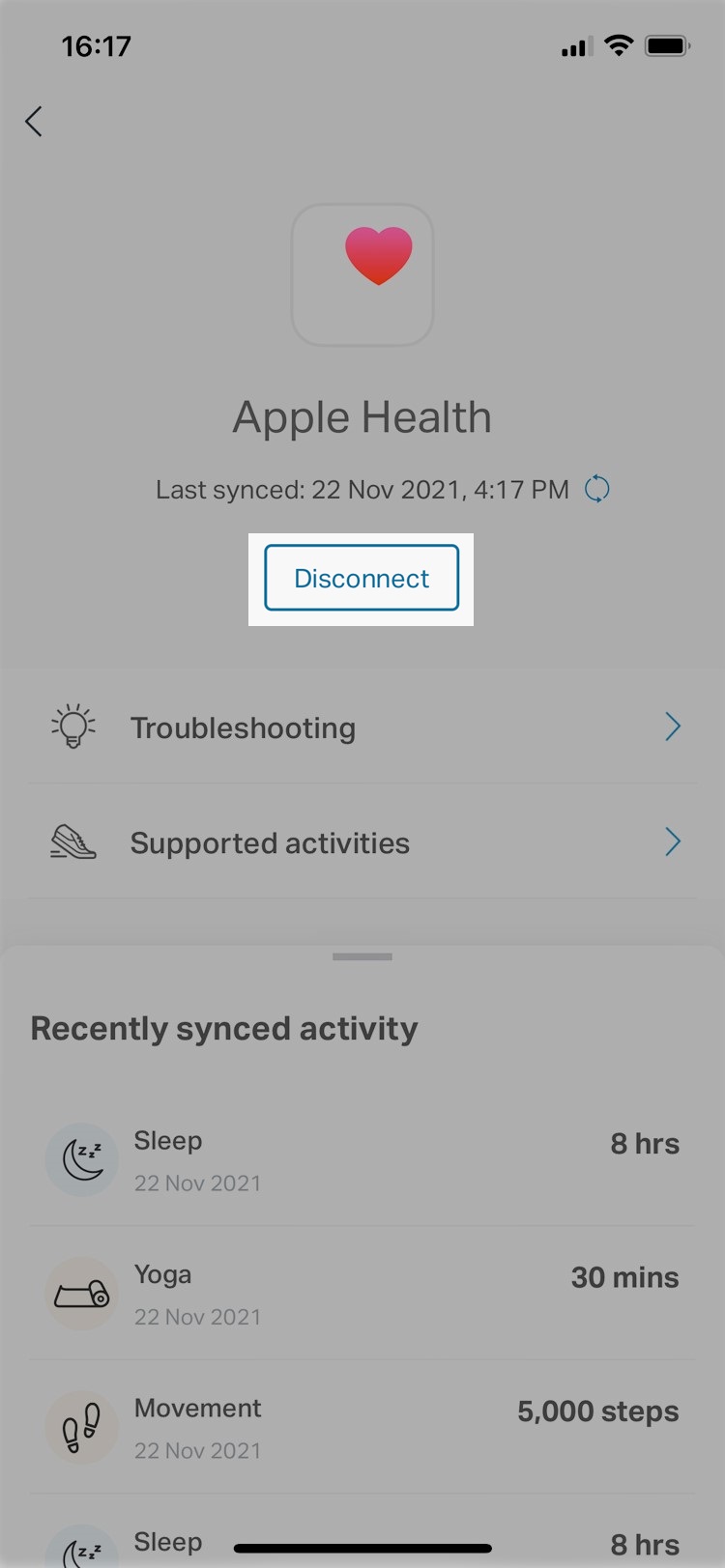 Click “Disconnect”. Once the device is disconnected, then connect again |
To connect again:
After disconnecting, Select the Asia Miles by Cathay app > “Earn” > Enter “Wellness Journey”> Click on the “watch” icon on top right and enter “Connect devices or apps” > select a device to connect > click “Connect” to proceed.
Related questions
- China – the Chinese Mainland, Hong Kong SAR, Macao SAR and Taiwan Region
- Hong Kong SAR - English
- Chinese Mainland (China) - English
- Taiwan, China - English
- 香港特別行政區 - 繁體中文
- 中国內地 - 简体中文
- 中國台灣 - 繁體中文
- Africa
- South Africa - English
- Asia
- Bangladesh - English
- Korea - English
- Singapore - English
- Cambodia - English
- 한국 - 한국어
- Sri Lanka - English
- India - English
- Malaysia - English
- Thailand - English
- Indonesia - English
- Maldives - English
- ประเทศไทย - ภาษาไทย
- Indonesia - Bahasa Indonesia
- Myanmar - English
- Vietnam - English
- Japan - English
- Nepal - English
- Việt Nam - tiếng Việt
- 日本 - 日本語
- Philippines - English
- Australasia
- Australia - English
- New Zealand - English