How do I ensure that my data syncs from my device into my wellness journey?
Your steps, active minutes, yoga and sleep are tracked by a separate device. To connect your separate device and begin syncing your daily activity, please follow the below instructions:
Connecting a device
Select the Asia Miles by Cathay app > “Earn” > Enter “Wellness Journey”> Click on the “watch” icon on top right and enter “Connect devices or apps”.
On this page, you will see a list of available devices or apps. Click the app or device you'd like to connect and click "Connect."
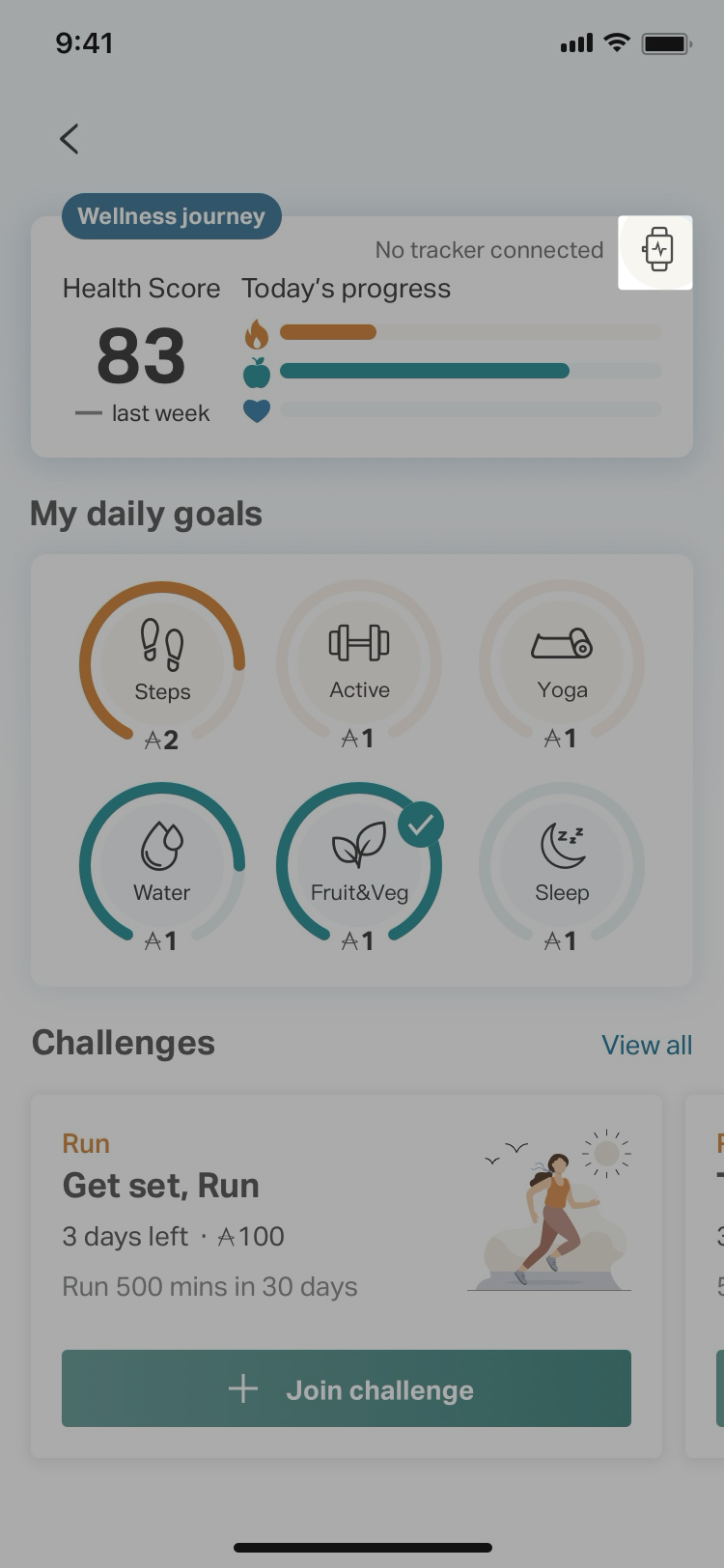 Click on the icon on top right corner of the Dashboard. |
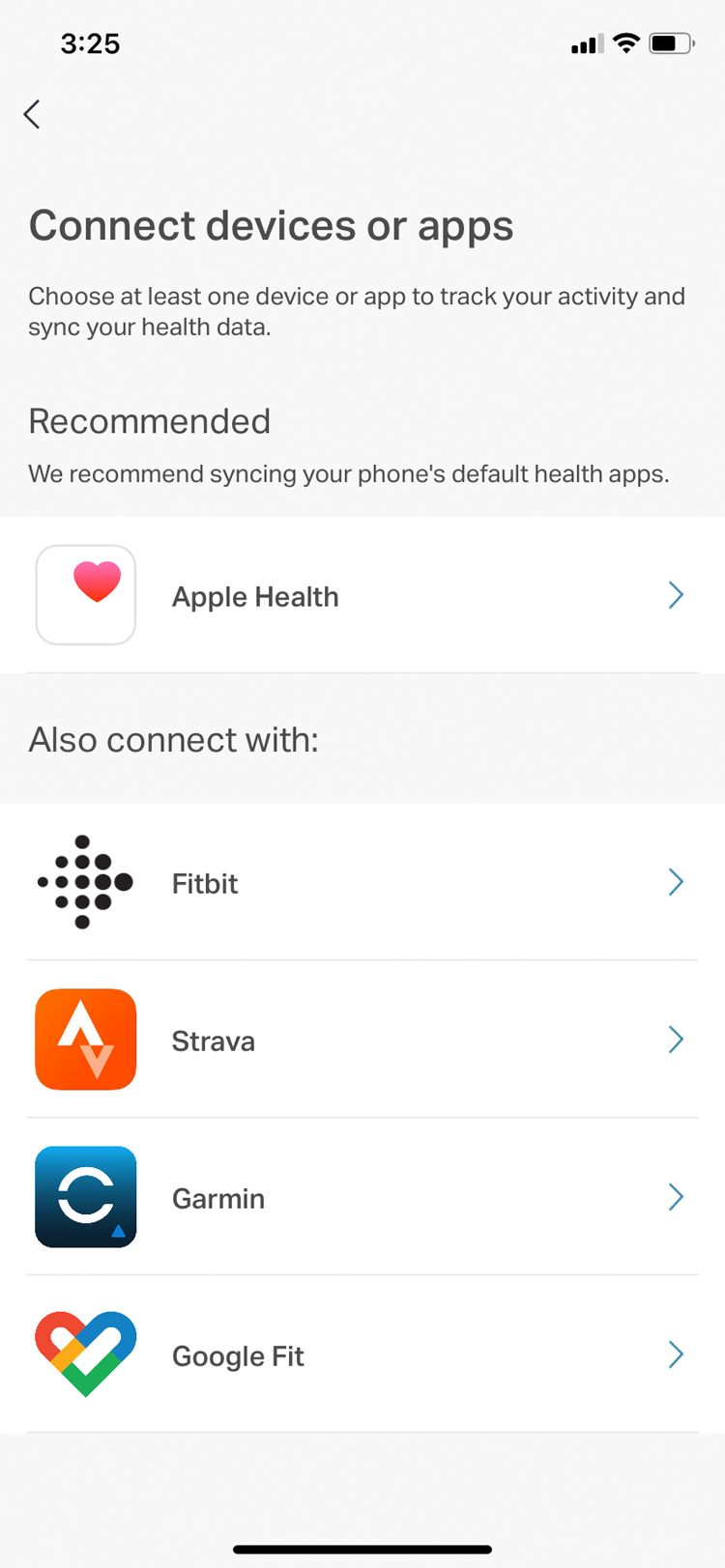 Click on the device you want to connect with. |
 Click “connect” button |
You will be redirected to your device or app login page in order to allow Cathay to access the data. Please enable all permissions when connecting your device to ensure the device can sync correctly.
Once a device is connected, it will appear at the top of the device page, under "Connected". It will also tell you when it was last synced.
When you first connect a device, Cathay will automatically sync with the last 7 days of data.
Disconnecting a device
To disconnect a device or app, Select the Asia Miles by Cathay app > “Earn” > Enter “Wellness Journey”> Click on the “watch” icon on top right and enter “Connect devices or apps” > tap on the "Connected" device > select “Disconnect this device”.
Connecting Multiple Devices
While we recommend you only sync one device or only wear one at a time when performing activities to avoid double tracking on Cathay, you can connect multiple apps or devices to your account (e.g. Fitbit and Strava).
If you have multiple devices connected tracking your steps, Cathay will only pull the data (tracked as "movement" in Cathay) from the device or app with the higher number of steps for the day. For example, if you have a Fitbit and an Apple Health connected and your Fitbit has 10,000 steps and your Apple Health has 9,000 steps, Cathay will only sync the 10,000 steps from your Fitbit.
Related questions
- China – the Chinese Mainland, Hong Kong SAR, Macao SAR and Taiwan Region
- Hong Kong SAR - English
- Chinese Mainland (China) - English
- Taiwan, China - English
- 香港特別行政區 - 繁體中文
- 中国內地 - 简体中文
- 中國台灣 - 繁體中文
- Africa
- South Africa - English
- Asia
- Bangladesh - English
- Korea - English
- Singapore - English
- Cambodia - English
- 한국 - 한국어
- Sri Lanka - English
- India - English
- Malaysia - English
- Thailand - English
- Indonesia - English
- Maldives - English
- ประเทศไทย - ภาษาไทย
- Indonesia - Bahasa Indonesia
- Myanmar - English
- Vietnam - English
- Japan - English
- Nepal - English
- Việt Nam - tiếng Việt
- 日本 - 日本語
- Philippines - English
- Australasia
- Australia - English
- New Zealand - English